11 cyber security tips to protect your privacy [for digital nomads]
Traveling the world is maybe the best gift you can make to yourself. If you do it properly, it’s probably gonna be one of the most deeply moving experience you can do in your entire life. Nevertheless, it can quickly turn out very bad. Something can happen that totally or partially screw this amazing experience of yours. This is why you may need these cyber security tips to safeguard your privacy even abroad.
It may be someone stealing your camera with all your photos, skimming your CC, cloning your passport or, worst, severely injure yourself. Contrarily of what most people may think, those things don’t happen randomly. Of course, they can happen to everybody but often you can prevent or avoid them with small hacks, proper behavior and tricks.
The key is first to know those tricks, hacks or behaviors and secondly to get used to always apply them during your travel away from home. Chances that problems and negative consequences arise from a particular event that may happen, will be dramatically reduced.
This is even truer when it comes to the digital world. As a digital nomad, your work and travel depend on the digital world.
I have been on all 5 continents, traveled for years around the globe and submerged myself in many different cultures and, unbelievably, always without a smartphone.
I have a large, general and deep background about anything being digital, despite I love the real “offline” world much more :).
Here you can read an incomplete list of hacks, tricks and advises about cybersecurity specifically thought for my fellow travellers and digital nomads who may ignore them.
I hope they can help you as they are still helping me protecting my privacy and my digital world on the go.
I am also writing a list of tricks about personal belonging safety, personal health and personal security. Be patient, I will publish them soon. Those tricks are usually universal and you can apply them on any trip that sees you exploring the world far from home.
I divided those tricks into two main sections:
> useful Before you leave for your trip (e.g. what to buy, useful items, actions to do before departure,…) and
> useful During your stay away from home (e.g. once arrived at your destination)
Without further due, here it is, feel free to print this list and/or bookmark it.

> Before you leave for your trip and to bring with you
1) Show a message for who stole / will find your laptop
People rarely think about this small trick but can be super useful. Especially on MAC but also on PC, you can prompt a message like the following one on the login screen. This is showed after power on and when resuming standby or hibernation:
[su_note note_color=”#f2f2f2″ text_color=“#000000” radius=”3″ class=”p_tip”] If you have found this computer or stole it, please write an email to xxxxx@gmail.com OR xxxxxxx@yahoo.com. A nice and conspicuous reward is surely waiting for you when you bring it back, HIGHER than the value of the laptop. Thanks. P.S. All personal data is hardly encrypted, so don’t even bother trying accessing it.[/su_note]
Mac users can use OnyX to do that (and many other things).
2) Encrypt your data and pick a long and strong password
Encrypt all your files on your laptop or smartphone in ALL partitions. Here some instructions on how to do that on Mac Os X. Above all, the one used by the OS. Encrypt all your USB sticks, external SSD, etc !!!
This way, no matter if your laptop gets lost, broken or not under your control (e.g. repair shop) or even stolen, nobody will be able to access your personal info and files without the password.
It’s highly advised to choose AES encryption method as it’s the most secure. Despite there is a very nice conversation you definitely should follow on Stack Exchange about how AES could be breakable by large three letters US agencies.
Read the brief section at the bottom of this page about how to pick a secure password **.

3) Password-protect your laptop (incl. after standby)
If you don’t do this step, anyone picking your laptop (e.g. going to the toilet on a co-working space) and/or powering it up or resuming it after the standby, will access your data.
Protect it with a password, also after standby or hibernation so you are sure nobody will be able to access your data.
Read the brief section at the bottom of this page about how to pick a secure password **.
4) Have all of your passwords in a list that you own
Write all your personal info and passwords in a well-encrypted file (or software) accessible online AND offline. I personally prefer a Libre Office excel spreadsheet in an encrypted cloud-storage. Free software and much more privacy-respectful than the more known Microsoft Office.
In the one hand, online password management software like Last Pass is cool and practical but I honestly don’t trust them much. Not good to have all of your private files protected by passwords located in a remote destination you have no control at all :).
On the other hand, don’t store all of your passwords offline only, you may:
- lose your notebook and may need to access your personal info
- break your main SSD and lose your password file forever
- loose all of your belongings (included your laptop) because of theft and you need to reserve your flight back home from an internet point
5) Pick a Cloud-storage privacy respectful
Honestly, forget Google, Microsoft, Dropbox, etc.
Pick a seriously European-based privacy-respecting cloud storage with 0 knowledge policy and a serious encryption cypher.
I know, it’s hard to find one but after a few trial and errors, I finally found one: tresorit.
Don’t try to find a “free solution” to avoid paying a cloud storage provider… with any free solution, your data will be the business. As simple as that.
If your reason for not purchasing a paid cloud storage is “I don’t have that money”… well, I have a few solutions for you.
By following all or part of the below tactics you can spare the needed money in just a week or a month (depending on your habits and mental strength), allowing you to purchase the annual plan:
a) spare money by decreasing the expenses of your car, camera, clothes, accessories or other items;
b) decrease outing or fun activities;
c) decrease eating frequency and/or quantity;
d) learn about “fasting”, it will allow you to become stronger, spare that money and gain on health.
Many people don’t realize that in today’s era, your personal data and privacy is much more valuable, important and scarce than what you may think and once is lost is lost forever or can generate huge problems (ie. identity thief, documents loss, etc).
Obviously, your protection is directly proportional to the difficulty of the password you choose, so pick a difficult one. Read the brief section at the bottom of this page about how to pick a secure password **.

6) Get a NAS to store all of your big files (videos, photos, music,..)
A Network Attached Storage is basically an Enclosure where you can put a hard drive and link it to your home network to store all of your files. It is a good alternative vs. having cloud-based storage. The storage capacity depends on the hard drive(s) you put inside it.
Normally you locate a NAS at home or office and you turn it off, dramatically increasing the security of your files vs. a remote cloud-based service owned by a company where you have no control.
You can turn it on and off and access your files wherever you are in the world just by logging in to it as it was a website.
Personally, I prefer the brand Synology as its NAS are secure, reliable, fast and very versatile. I also prefer Seagate’s hard drive family called Barracuda to be inserted in the Synology NAS you will pick. Follow this link to see the compatibility list.
A NAS doesn’t need complex configurations or installation procedures and you don’t need to be skilled on IT to install one. You just purchase your enclosure (your NAS), put one or more HDD inside (easy 2-minutes procedure), plug and turn on… 🙂
If you are interested in buying one and also want to support me, I did my research and found out that this is a very nice model to have in 2019 for a digital nomad or traveller.
All in all, it will cost you around 150 € and if you purchase from the top link, the price will be the same for you, but I will gain a commission from Amazon (thanks! :).

7) Get a free / paid firewall
It may trigger you an “I am not sure”… trust me, it worth doing it.
Once installed, it won’t disturb you much and just add an important layer of security on the main task any digital nomad do with his/her laptop: surfing the internet.
Keep in mind that when you travel, you are often recognized as being foreigner or tourist so you often are the target of scams and cyber attacks.
Also, the risks or the consequences of not having a firewall are much worse when you live out of your lovely home (e.g. depending on public wi-fi, a country less cyber secure,…).
Little Snitch is the top firewall you can have for MAC, but I find it a bit expensive. Radio Silence is a cheaper alternative that does the work, despite being much more simple.
8) Create your needed accounts at home
During your travel, you probably gonna use some accounts to manage your finance, accommodation, etc.
E.g. agoda.com, booking.com, airbnb.com, visited the nation’s public transportation website, credit-card companies, banks, etc.
To put it simply, it’s faster, better and more secure if you do all of that at home. So during your stay, you just need to log in with the pre-saved password (no need to verify your phone, transmit important data via public wifi, get through complicated registration processes or email verification procedures 🙂
> During your travel, while you stay away from home
9) Avoid internet points
Not all, but many of them in developed countries have computers voluntarily or involuntarily full of viruses, worms and/or keyloggers. Or they simply intercept any traffic passing through their router. Try to use them IF you don’t have to input personal info only or in case of an emergency. Pay attention that keyloggers may register any information you just input through your keyboard, so you don’t need to be on the browser for them to steal your sensitive info.
Tip: ask the responsible person to use his/her main computer instead. Offer him/her a conspicuous tip for this and don’t say “I want / can pay more on top of the normal price” but more “I will give you a nice TIP for you only if I can use the main computer or the one you are using”. 🙂 Of course, you are not 100% sure that that computer is not affected, but the probability decreases a bit.
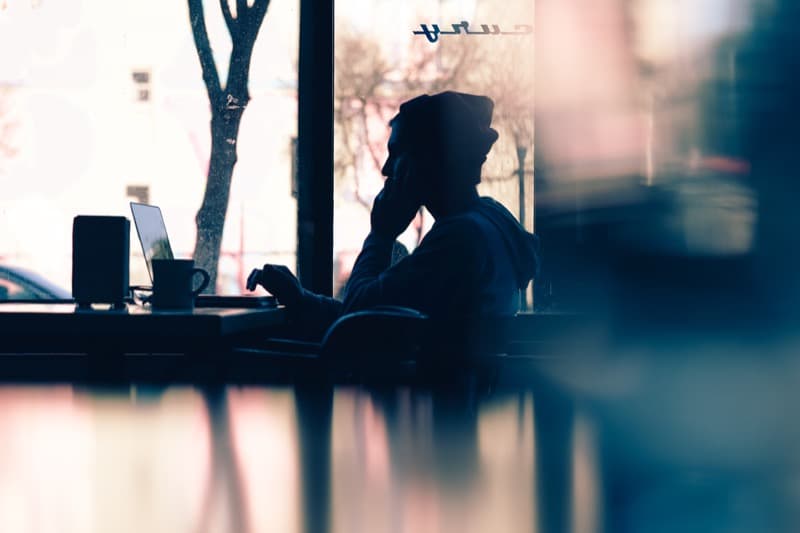
10) Backup on multiple devices located on different spots
Useless to say that it’s better if you constantly backup your data when traveling :).
When you travel you always have different places where you store your loved data (included your trip’s photos). Eg. on your laptop’s internal SSD, your camera (SD card), USB-stick, smartphone, cloud storage, micro-sd on your wallet,…
Also, you have different locations where you may place those storage devices: your main backpack, small bag, marsupium, hidden wallet, main wallet, keychain….
Well, my only 2 advises here are:
– always keep a copy of your data into at least 2 different storage devices (3 if you are a maniac :))
– placed in at least 2 separated locations (3 if you are a maniac :))
11) Use a VPN and SSL on public-wifi
3 small advises to Stay completely secure when using public Wi-Fi.
a) VEEEERY important: don’t use a good VPN, use an EXCELLENT VPN.
After having tried many VPN, I am stuck now for years with ProtonVPN. They have an excellent service, always up, amazing customer service and they have their servers based in a Swiss bunker :). Also, they have a combo package for about 100 € / year where you can get their secure and encrypted email service AND the VPN. All Switzerland-based.
b) Always be sure to send your personal info only through SSL-encryption via your browser (through a glance at your URL bar… ie. green lock on Firefox).
c) Use a privacy-respecting browser like Epic (or TOR browser) for more sensitive searches and important transactions and firefox for the rest.
** A strong password doesn’t have to be difficult to memorize or super complicated to be set.
Follow some memorable patterns (semantic or musical or even visual, depending on your preferred sense). Here is some quick advice you can immediately follow:
- length is KING. The longer the password is better it is. 8-14 ch password is medium strong. I love to pick at least 20+ characters password – length. If the quantum computer is not invented, it will be almost impossible to break the password (pls, read the following to have an impossible-to-break password).
- a combination of letters, numbers and special characters
- mix small and capital of the above
- mix different languages
- pick words that have a special meaning for you and isn’t in any dictionary
- pick an outside-the-box or strange pattern (not xxxxxx12 or xxxxx12344, those are an example of typical easily crackable patterns)
Someone still uses substitutes like $ for S or € for euro but they don’t protect anymore, better to follow above advises try to use different passwords for different accounts
